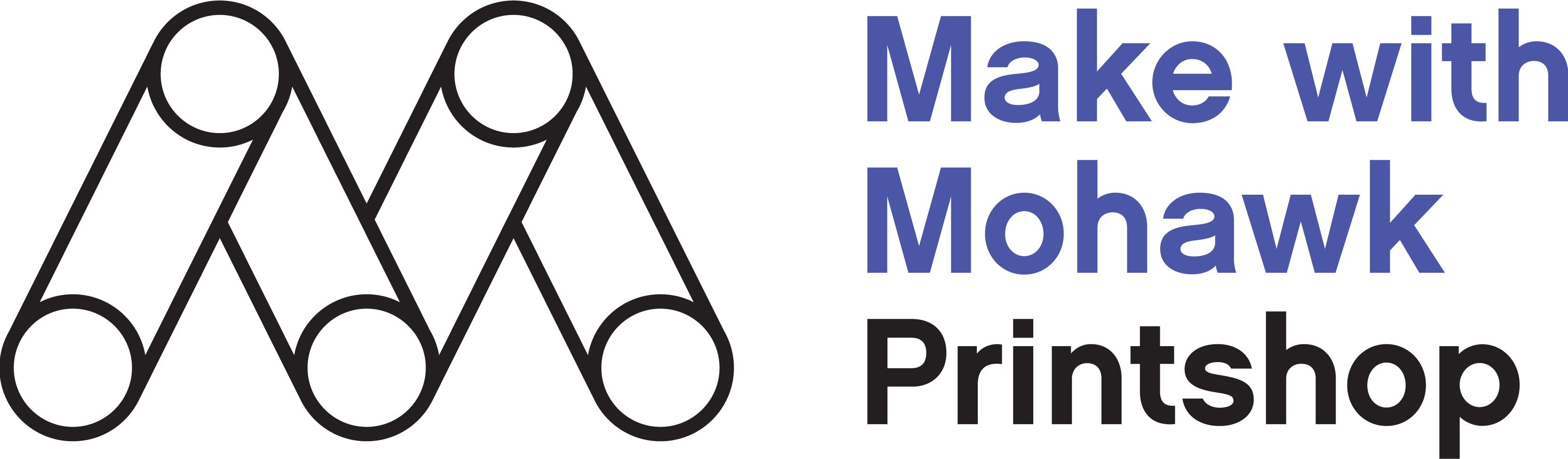About
Help Center
Customer Care
Artwork Specifications and File Requirements
Risograph is a fun, slightly unpredictable print technique gaining popularity with artists and graphic designers. Before you get started, here are some things to know about designing for Risograph.
Avoid Unwanted White Space by Trapping
Because each color layer requires a separate pass through the printer, registration on two-color Risograph prints will never be perfect. One way to avoid unwanted white space or other registration issues is to add a bit of trapping between adjacent colors.
Overprinting
Much like screen printing, overprinting creates new colors when the two inks overlap. It's one of your favorite things about risograph. But if you need to retain pure spot colors, be sure to knock out overlap layers while adding some trapping as mentioned above.
Risograph Inks
Risographs are produced with a soy-based ink that does not contain a drying agent. As a result, the ink never fully dries. Like newsprint, rubbing the ink even after it is "dry" can result in smudging.
Artwork Specifications
- 100% black vector images are preferred but 600 DPI bitmap raster images will work.
For screened art - Open at 600 DPI in Photoshop and convert it to "diffusion dither bitmap" keeping the DPI set to 600. This can be done by selecting Image > Mode > Bitmap from the menu bar. This will allow the screened art to retain the transparency in our configurator. - Avoid heavy coverage.
- Artwork should always include 1/8" bleed on each side.
*You will be required to upload one file for each color only; we do not need a composite file.
Our customization tool can only accept files that are the correct dimensions. Please download our templates to help with positioning your artwork.
Saving Your PDF File
- Choose the "high quality" option.
- Name your file with letters and numbers only (no special characters).
- Uncheck "preserve editing capabilities" (if using Adobe Photoshop or Illustrator).
- Hide all non-art and template layers.
Digital printing meets the needs of the modern maker with easily adjusted quantities, incredible color quality and faster timelines. Reaching niche audiences and testing design performance has never been easier.
Artwork Specifications
- Artwork should be saved as a 300 DPI, print-ready PDF.
- Artwork should always include 1/8" bleed on each side.
Our customization tool can only accept files that are the correct dimensions. Please download our templates to help with positioning your artwork.
Saving Your PDF File
- Choose the "high quality" option.
- Name your file with letters and numbers only (no special characters).
- Uncheck "preserve editing capabilities" (if using Adobe Photoshop or Illustrator).
- Hide all non-art and template layers.
Letterpress is a timeless printing technique and an art form in its own right. You can achieve beautiful things with this unique printing process! Here are some helpful tips when designing for letterpress.
Overprinting
Much like screen printing, overprinting creates new colors when the two inks overlap. It's a great way to get creative with letterpress. But if you need to retain pure spot colors, be sure to knock out areas that overlap layers. Trapping the area(s) being knocked out is key to clean, multi-color letterpress printing.
Color Separations
The Heidelberg Press is a century old and produces gorgeous results, but it comes with its own limitations. Solid colors work best but you'll need to separate your colors, uploading one file for each color.
Heavy Coverage
Heavy coverage is possible, and it's beautiful, but it's good to understand how heavy coverage works with letterpress paper. The paper's texture is almost accentuated when covered with letterpress ink due to the ultra absorbent nature of cotton paper. The result is similar to the look of suede, and very unique.
Letterpress Inks
Letterpress has its own color system, much like PMS— but simpler. Visit this link to view color choices.
Artwork Specifications
- 100% black vector images are preferred but 600 DPI bitmap raster images will work.
- Artwork should always include 1/8" bleed on each side.
*2-Color Letterpress: you will be required to upload one file for each color only; we do not need a composite file.
Our customization tool can only accept files that are the correct dimensions. Please download our templates to help with positioning your artwork.
Saving Your PDF File
- Choose the "high quality" option.
- Name your file with letters and numbers only (no special characters).
- Uncheck "preserve editing capabilities" (if using Adobe Photoshop or Illustrator).
- Hide all non-art and template layers.